How I Teach Keyboarding to My Child With Dysgraphia
Dysgraphia is a learning disability that affects writing. My son has struggled with writing as long as he can remember and for years we have searched for solutions to help him with his writing. In a previous post I shared How I Teach Writing to My Child With Dysgraphia and the response to that post was amazing! I have had an opportunity to talk with many other families who are like us, searching for solutions to help our children.
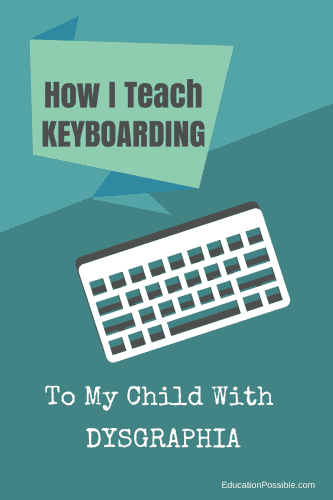
Disclosure: We have been using Keyboard Classroom in our homeschool. I received free access to the site to help gather information for this review. I am sharing my personal opinions based on our experiences. This post contains affiliate links.
This year my son is completing much of his school work using a computer. We have found it is easier for him to get his thoughts out when he can type them into a computer rather than write them on paper. He has been using computers for many years for some of his regular curriculum like math and science, therefore he is comfortable using a computer.
I wanted to make sure he had strong keyboarding skills so over time he could begin to think less about the act of typing and more about getting his thoughts out of his head and onto the screen.
We have tried other keyboarding programs before but most have been too busy, trying to use a game format or confusing graphics to teach basic typing skills. My mission this year was to teach keyboarding so my son could build solid skills as efficiently as possible.
Keyboard Classroom
The program we finally found that works for my son is called Keyboard Classroom.

I’ll explain a few of the benefits we have found from this program, but I want to start by sharing my son’s favorite part of the program – Finger Guides.
Finger Guides
Finger Guides are plastic bars you attach to your keyboard with velcro strips.
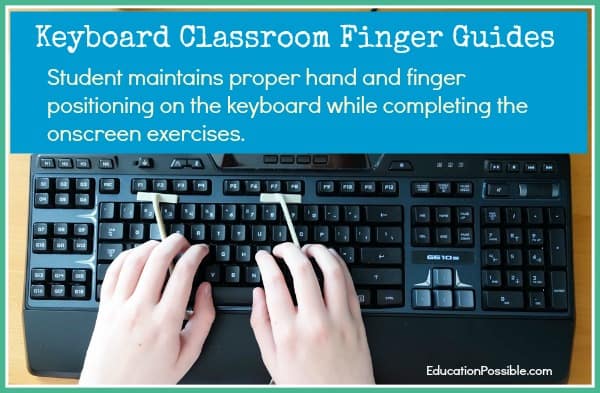
My son struggles with motor skills (that’s why holding a pencil correctly is a challenge) so it only made sense to me that adding in a physical Guide would help him maintain the proper hand positioning AND allow him to build muscle memory while practicing the correct key strokes. It’s not complicated – it’s actually quite simple and effective, but a feature we had not found before.
Finger Trainer
After the Finger Guides are attached to your keyboard, the Finger Trainer exercises begin. These exercises are very straightforward – they show the child the correct location and finger placement for each key.
If you take a look at this image you will see they use colors for each finger and for the corresponding keys that finger should strike.
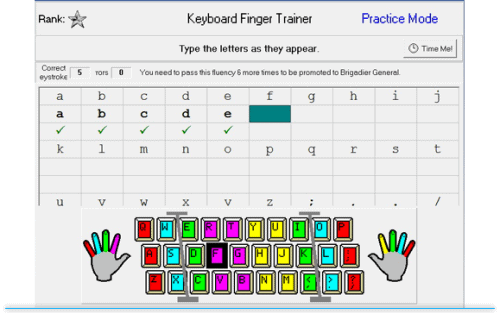
By having this image on the screen it encourages the student to keep their eyes on the screen rather than looking down at their hands. Oh yes, my son (as most students probably would) looked down at the keyboard at first, but I was very surprised by how quickly he was able to build his muscle memory and just keep his eye on the screen.
15 Minutes a Day
This program is designed to build skills slowly but surely through practice and repetition. Children begin by learning the placement of each key as they type the alphabet. They then move on to typing words, then sentences and finally learn how to capitalize words. Fluency is built by working through practice and then timed sessions until the child feels comfortable.
My son likes schedules and routines so as we read through the materials for Keyboard Classroom he noticed the statement that said:
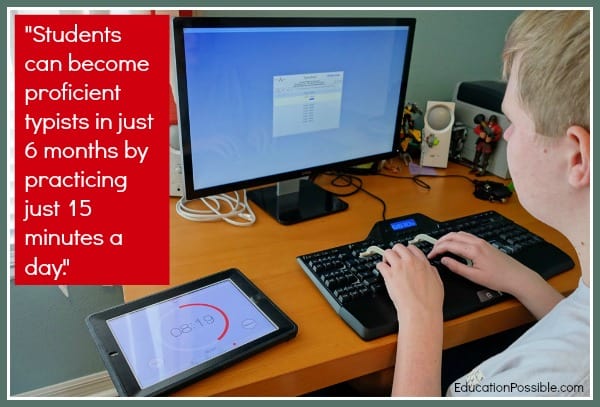
He decided that meant he should practice for 15 minutes a day, and that is what he does. He sets his timer for 15 minutes and comfortably moves through the material at his own pace.
Many other typing programs we had tried focused on achieving certain levels and winning points or tokens. It took my son a little while to understand that this is a different format – he just needs to put in the time and practice well and the results have definitely followed.
A Few Details
I know when I look at new programs I have a few basic questions – cost and ease of use are at the top of the list!
For a concise overview of the format of the program I suggest you take a few minutes to review this short video:
If you decide this might be an option for your family, here are a few details to consider:
- The program claims to be designed for children ages 8 and up and the video clip mentions ages 7-14. I believe this program is appropriate for the stated ages and even for older teens if they need to solidify their keyboarding skills.
- Because the Finger Guides are part of the program this is a program you order and receive in the mail (the Finger Guides and a disk with the program materials).
- When you purchase the program you are getting a “user license”. This means that only one person can use each license at one time. ** Keyboard Classroom is now offering a Family License for up to 5 family members!**
- If you have one child, purchase a Single User License
- If you have more than one child AND you want each child to use the program AT THE SAME TIME you would purchase the new family license!
- The Finger Guides may not fit on every keyboard. Some of the newer more streamlined keyboards may not have enough space above the top row of keys for the Finger Guides. You will need about 1/4 inch above and below the keys for the Finger Guides. If your current keyboard does not have that much space you can purchase an inexpensive keyboard (less than $20) to use with the Finger Guides. I realize that is an additional expense, but if your child really benefits from the Finger Guides is could be a valuable investment.
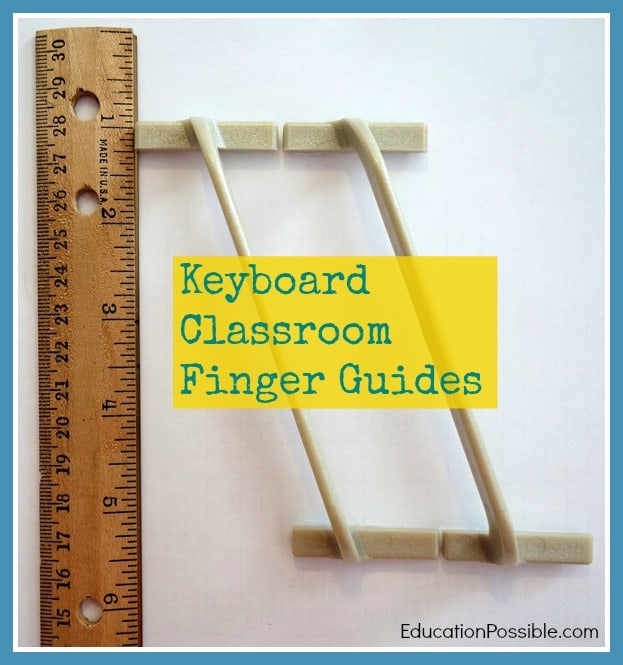
We have been very pleased with the results of this program. My son has been using Keyboard Classroom for about 3 months and he is very excited about his progress. His speed and accuracy have improved dramatically and he no longer looks at his fingers when he types.
We know that not every program will work for every student, but if you would like to learn more to see if this might be a fit for your child, please visit the Keyboard Classroom website.
We would like to try doing it in our PC. Keyboarding is really an important skill needs to be mastered by everyone as we are living in the modern age of technology. This is a crucial asset for children. Thank you for sharing.
The best class I took in high school was good old Typing – on an actual typewriter (at least it was electric). The skills I learned 20+ years ago have served me well. Now that my oldest is 10 yrs old I’ve been thinking about teaching him keyboarding skills. I’m pinning this to my homeschool board so I can come back to it when selecting our curriculum for this fall. Thanks for sharing via Family Fun Friday.
Thanks for pinning this Stephanie! Yes, I remember that high school typing class too…wondering how that would help me later in life 🙂 Now that I use a keyboard just about every day I’m so happy I have the skills to type as efficiently as possible. I think it is a skill our children will appreciate as they grow older too.
Hi,
Thanks so much for information. Do you have a keyboard you recommend for beginners? We are currently practicing on a low profile keyboard from Apple and I don’t think it’s the best choice. Thanks!